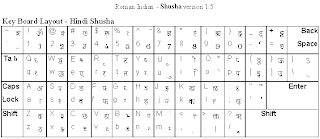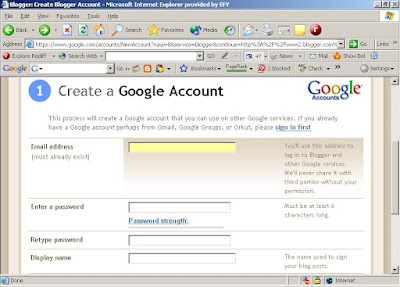Are you interested in knowing what others are searching on the Google? or what the current hot topic of search is?
Thanks to Google trends you can now find out what your peers in India are searching on the web, that too on hourly basis.
Google unveiled two new India centric services - Google trends and Google Hot Trends.
What’s on our collective mind as we search for information? What’s interesting to people right now? Hot Trends will tell you. At a glance, you’ll see the huge variety of topics capturing our attention, from current events to sports to political issues to the latest Bollywood gossip. Hot Trends aren’t the search terms people look for most often; those are pretty predictable, like [weather] or [games]. Instead, the Hot Trends algorithm analyzes millions of searches to find those that show an unusual and fairly sudden increase in popularity. The outcome is the Hot Trends list. Hot Trends is updated throughout the day, so check back often.
To give it a test run I looked at hot trends for last 7-8 days. Not only was it fun, but quite informative too. Here is the snapshot of top 5 searched keywords for last 7 days.
On January 31st, the Reliance Power issue had closed and most of the people were trying to see the IPO allotment status, so those keywords ruled the top 5 searches.
The next day (Feb 1st), top searched key phrase was dominated by students searching for University results declared on RGUHS website followed by people searching for Reliance power allotment status.
Ditto was on Feb 2nd and Feb 3rd too.
Feb 6th saw users getting into valentine mood with couple of top 5 searched keywords were related to that. Kashmir University was another searched word - Again students searching for their website for checking their online results
Till Feb 14th searches like “Rose Day” or “Valentine gifts” will rule the top searched keyword on google trends !
One interesting thing to note, Indian students are hooked onto internet. On all days university / school related searches had at least 20-25% of search share.